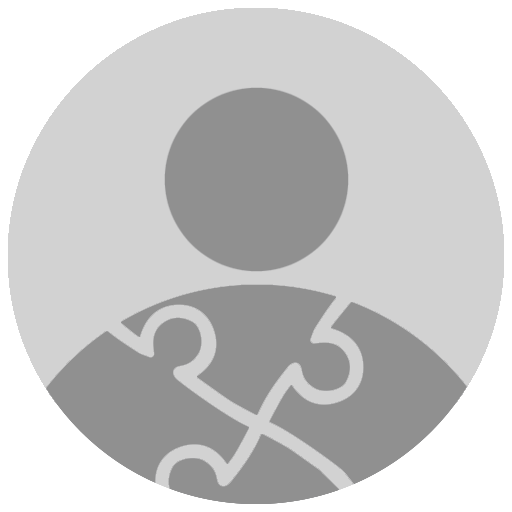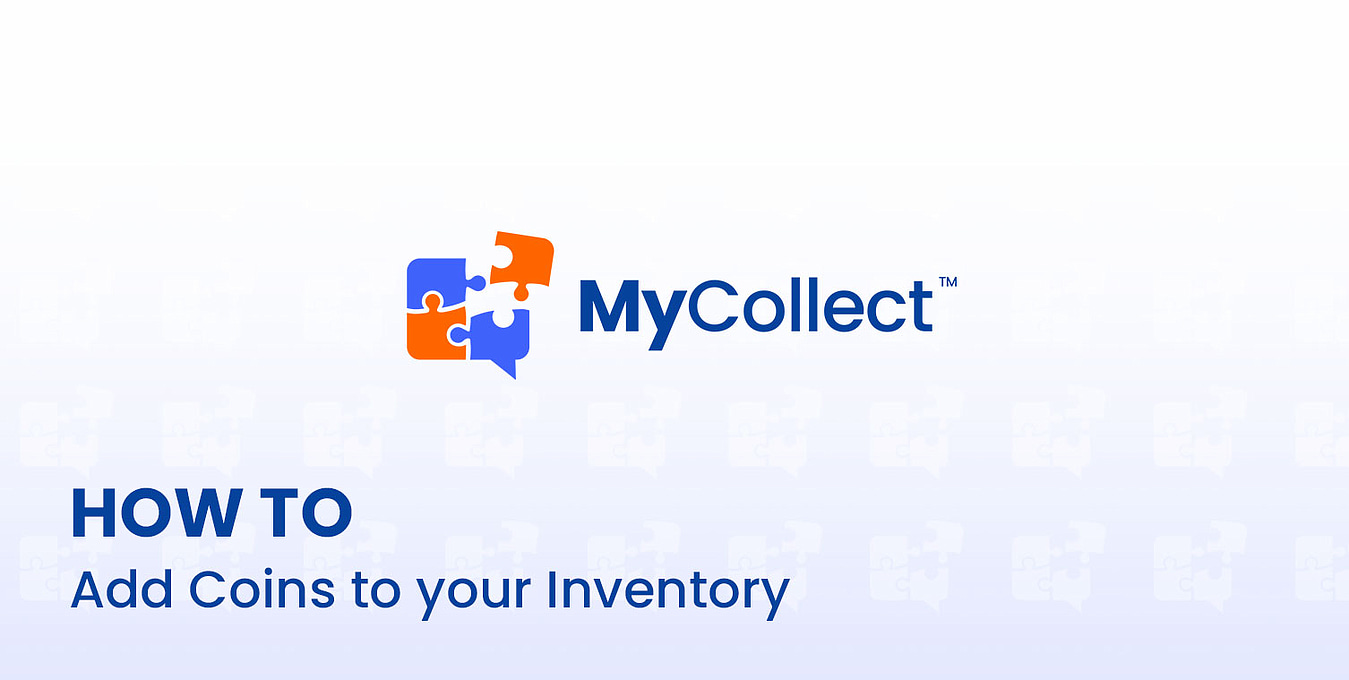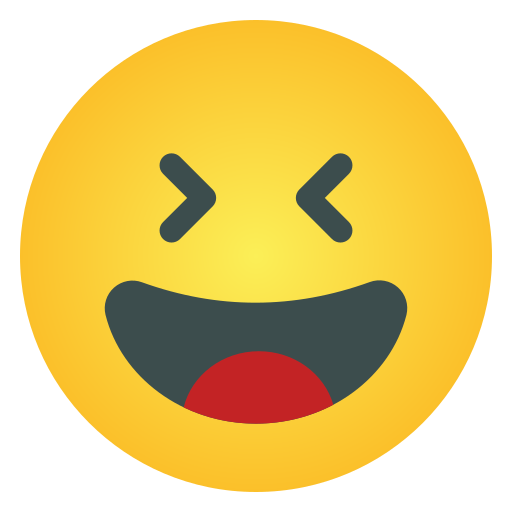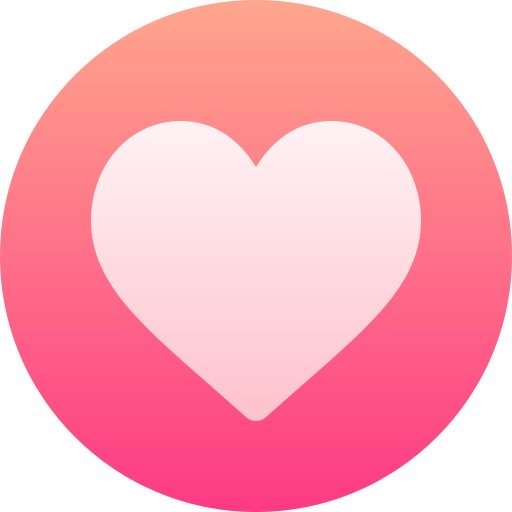How to - Add Coins to your Inventory
It is important to note that in order to create a set in MyCollect, coins must first be added to your inventory page and then allocated to individual sets, in this easy-to-understand tutorial we will be adding coins to your inventory.
-
Navigation
Navigation Method #1: Quick Add (Menu Bar)
(In the top left side of the menu bar you will see a quick action drop down menu, from there you will find links to quickly add sets and inventory)
Navigation Method #2: My Inventory Page
(The second method to add inventory is on the left hand navigation, you will find your “My Inventory” page)
(From here, you will see an “Add” button, this will take you to the add inventory page)
-
Adding Your Coin(s)
After following one of the navigation methods above you will be taken to the Add Inventory screen/page. From here we will follow these steps:
-
Selecting your Coins Grading Service
-
Adding Certification Number(s) (Note: For NGC a Certification & Grade is Required to process your coins)
-
Optional: Marking the Coin(s) Privacy Settings (Note: Coins Marked Private will not be eligible for public sets)
-
Optional: Creating a post on your feed to let others know about the addition of these coin(s)
(Once all of your information has been entered, you will click the blue “Add” at the bottom right-hand corner of the page)
(You will then be prompted with successful and/or unsuccessful alerts)
Done! You now have coins in your inventory that are eligible for set creation!
Follow this article for creating a set & adding your inventory to it!
Related Article: Step-By-Step - Set Creation & Adding Coins to Sets